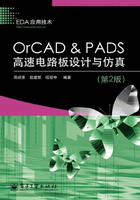
1.3 PADS系列软件的安装
(1)License文件安装完成之后,弹出如图1.3.1所示的“Mentor Graphics Install”窗口。

图1.3.1 “Mentor Graphics Install”窗口
(2)单击其中的“Install Products”选项,弹出如图1.3.2所示的窗口,开始安装。

图1.3.2 “Source and Target”窗口
(3)设置好其中的“Select a Source”(安装文件来源),例如,这里选择D盘根目录下;设置好其中的“Select a target location”(指定其安装目录)。
(4)单击“Next”按钮,弹出如图1.3.3所示的窗口。

图1.3.3 “Directory does not exist”窗口
(5)单击“Yes”按钮,弹出如图1.3.4所示的窗口,选择所要安装的软件。

图1.3.4 “Product Selection”窗口
在此选择“DxDesigner”、“PADS Layout”、“PADS Router”和“HyperLynx”等需要安装的工具,单击“Next”按钮,弹出如图1.3.5所示的窗口。

图1.3.5 “License Agreement”窗口
(6)单击其中的“Agree”按钮,弹出如图1.3.6所示的窗口。

图1.3.6 “Confirm Selections”窗口
(7)单击“Install”按钮,弹出如图1.3.7所示窗口,开始安装并且显示安装进度。

图1.3.7 “Installing Products”窗口
(8)安装完成之后,出现如图1.3.8所示的窗口,选中“At a later time”选项。然后单击“Done”按钮,弹出如图1.3.9所示的窗口,单击“Done”按钮,完成软件安装。

图1.3.8 “Installation Completed”窗口

图1.3.9 安装完成出现的窗口
至此就完成了PCB设计软件PADS系列软件的安装。