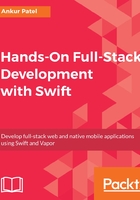
HTTP request and response
To see all of this in action, let's make all of the requests that the browser does behind the scenes using telnet, which is a command-line tool used to connect to a host, and send messages to it on a port, which is exactly what the browser does. We will do the following in the Terminal:
- Connect to a host called httpbin.org, which is a free HTTP server sending back fake data for testing and learning purpose. To make a HTTP request via telnet, we need to connect on port 80 using the following command. If you do not have the telnet command installed locally on your macOS, install it using the brew package manager:
$ telnet httpbin.org 80
- This should print out the following, saying it is trying to connect to an IP address, which is the IP it got from the DNS server for this domain, httpbin.org:
Trying 54.243.145.223...
Connected to httpbin.org.
Escape character is '^]'.
- Enter the HTTP request followed by the header(s) to get our IP address as the response from the server. We need to type the following in the Terminal in our telnet session. Make sure to add two new lines at the end that will mark the end of our request to the server:
GET /ip HTTP/1.1
Host: httpbin.org
- After you enter the second new line, you will get back a response which is an HTTP response from the application server. The format is similar to the request where the headers are followed by the two new lines and then by the content, as follows:
HTTP/1.1 200 OK
Connection: keep-alive
Server: meinheld/0.6.1
Date: Tue, 03 Oct 2017 21:26:23 GMT
Content-Type: application/json
Access-Control-Allow-Origin: *
Access-Control-Allow-Credentials: true
X-Powered-By: Flask
X-Processed-Time: 0.000671863555908
Content-Length: 30
Via: 1.1 vegur
{
"origin": "73.80.254.5"
}
Servers can pass back a header value of Connection: keep-alive, which keeps the telnet client connected to the server even after it prints the response. Without this header line, the telnet client would disconnect after printing to the console. Browsers also obey this and reuse the live connection to send other HTTP requests via the same connection.
To verify this, we can send another GET request to /ip by passing the same request and header value followed by two new lines:

This exercise was designed to show you how HTTP works behind the scenes. You should now have a better understanding of how the browser or mobile applications make the request to our server and how we can respond back so that the browser or applications can accept and understand the web page or data passed back. It also touched on different parts of the HTTP request and response, such as the request signature, which contains the headers followed by two new lines and the response signature, which contains the headers followed by the two new lines, and finally followed by the text (for HTML/XML or JSON) or binary content (for images or videos).
I hope this gives you a better understanding of the request response cycle and how the server can deliver a better network performance by keeping the connection alive via the keep-alive header. The following diagram shows how a persistent connection with keep-alive can help make the web application or transfer data quickly, as it does not need to establish a connection every time:
