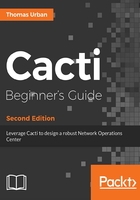
上QQ阅读APP看书,第一时间看更新
Time for action - creating a new site in Cacti
Let's look into the different steps involved for creating a new site:
- Log in as an admin user to your new Cacti installation.
- Click on the Sites link under the Management menu. This will open a table with all sites added so far. For a new Cacti installation this table will be empty.
- In the top-right of the new page click on Add. This is the default position for this Add link:

- You will now be presented with the Site [new] screen. Have a look at this screen and make yourself comfortable with the different fields.
- Now enter a Name for the site and select the correct TimeZone:

- You can also add some notes. Click the Create button once you are finished.
You have just created your first site within Cacti by providing a name and the time zone the site is located in. You can now continue with adding your first device to Cacti.