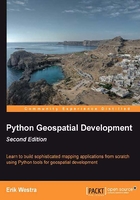
Dealing with projections
One of the challenges of working with geospatial data is that geodetic locations (points on the Earth's surface) are mapped into a two-dimensional Cartesian plane using a cartographic projection. We looked at projections in the previous chapter: whenever you have some geospatial data, you need to know which projection that data uses. You also need to know the datum (model of the Earth's shape) assumed by the data.
A common challenge when dealing with geospatial data is that you have to convert data from one projection/datum to another. Fortunately, there is a Python library pyproj which makes this task easy.
pyproj
pyproj is a Python "wrapper" around another library called PROJ.4. "PROJ.4" is an abbreviation for Version 4 of the PROJ library. PROJ was originally written by the US Geological Survey for dealing with map projections, and has been widely used in geospatial software for many years. The pyproj library makes it possible to access the functionality of PROJ.4 from within your Python programs.
Design
The pyproj library consists of the following pieces:

pyproj consists of just two classes: Proj and Geod. Proj converts from longitude and latitude values to native map (x, y) coordinates, and vice versa. Geod performs various Great Circle distance and angle calculations. Both are built on top of the PROJ.4 library. Let's take a closer look at these two classes.
Proj
Proj is a cartographic transformation class, allowing you to convert geographic coordinates (that is, latitude and longitude values) into cartographic coordinates (x, y values, by default in meters) and vice versa.
When you create a new Proj instance, you specify the projection, datum, and other values used to describe how the projection is to be done. For example, to use the Transverse Mercator projection and the WGS84 ellipsoid, you would do the following:
projection = pyproj.Proj(proj='tmerc', ellps='WGS84')
Once you have created a Proj instance, you can use it to convert a latitude and longitude to an (x, y) coordinate using the given projection. You can also use it to do an inverse projection—that is, converting from an (x, y) coordinate back into a latitude and longitude value again.
The helpful transform() function can be used to directly convert coordinates from one projection to another. You simply provide the starting coordinates, the Proj object that describes the starting coordinates' projection, and the desired ending projection. This can be very useful when converting coordinates, either singly or en masse.
Geod
Geod is a geodetic computation class, which allows you to perform various Great Circle calculations. We looked at Great Circle calculations earlier, when considering how to accurately calculate the distance between two points on the Earth's surface. The Geod class, however, can do more than this:
- The
fwd()method takes a starting point, an azimuth (angular direction) and a distance, and returns the ending point and the back azimuth (the angle from the end point back to the start point again):
- The
inv()method takes two coordinates and returns the forward and back azimuth as well as the distance between them:
- The
npts()method calculates the coordinates of a number of points spaced equidistantly along a geodesic line running from the start to the end point:
When you create a new Geod object, you specify the ellipsoid to use when performing the geodetic calculations. The ellipsoid can be selected from a number of predefined ellipsoids, or you can enter the parameters for the ellipsoid (equatorial radius, polar radius, and so on) directly.
Example code
The following example starts with a location specified using UTM zone 17 coordinates. Using two Proj objects to define the UTM Zone 17 and lat/long projections, it translates this location's coordinates into latitude and longitude values:
import pyproj
UTM_X = 565718.5235
UTM_Y = 3980998.9244
srcProj = pyproj.Proj(proj="utm", zone="11", ellps="clrk66", units="m")
dstProj = pyproj.Proj(proj="longlat", ellps="WGS84", datum="WGS84")
long,lat = pyproj.transform(srcProj, dstProj, UTM_X, UTM_Y)
print "UTM zone 11 coordinate (%0.4f, %0.4f) = %0.4f, %0.4f" \
% (UTM_X, UTM_Y, lat, long)
Continuing on with this example, let's take the calculated lat/long values and, using a Geod object, calculate another point 10 kilometers northeast of that location:
angle = 315 # 315 degrees = northeast.
distance = 10000
geod = pyproj.Geod(ellps="WGS84")
long2,lat2,invAngle = geod.fwd(long, lat, angle, distance)
print "%0.4f, %0.4f is 10km northeast of %0.4f, %0.4f" \
% (lat2, long2, lat, long)
Documentation
The documentation available on the pyproj website, and in the docs directory provided with the source code, is excellent as far as it goes. It describes how to use the various classes and methods, what they do and what parameters are required. However, the documentation is rather sparse when it comes to the parameters used when creating a new Proj object. As the documentation says:
A Proj class instance is initialized with proj map projection control parameter key/value pairs. The key/value pairs can either be passed in a dictionary, or as keyword arguments, or as a proj4 string (compatible with the proj command).
The documentation does provide a link to a website listing a number of standard map projections and their associated parameters, but understanding what these parameters mean generally requires you to delve into the PROJ documentation itself. The documentation for PROJ is dense and confusing, even more so because the main manual is written for PROJ Version 3, with addendums for later versions. Attempting to make sense of all this can be quite challenging.
Fortunately, in most cases you won't need to refer to the PROJ documentation at all. When working with geospatial data using GDAL or OGR, you can easily extract the projection as a "proj4 string" which can be passed directly to the Proj initializer. If you want to hardwire the projection, you can generally choose a projection and ellipsoid using the proj="..." and ellps="..." parameters, respectively. If you want to do more than this, though, you will need to refer to the PROJ documentation for more details.
Note
To find out more about PROJ, and to read the original documentation, you can find everything you need at: http://trac.osgeo.org/proj
Availability
Prebuild versions of pyproj are available for MS Windows, with source code distributions for other platforms. The main web page for pyproj can be found at:
http://code.google.com/p/pyproj
How you go about installing it depends on which operating system you are running.
Note
Make sure that you install Version 4.8.0 or later of the PROJ framework, and Version 1.9.2 or later of the pyproj library. These versions are required to follow the examples in this book.
- MS Windows
For computers running MS Windows, installation is easy: just go to the downloads page at the website mentioned earlier and and choose the appropriate installer for your version of Python. The installer includes everything you need, including the PROJ framework.
- Linux
For computers running Linux, you have to download and install the PROJ framework separately, before installing
pyproj. For Linux machines, you can generally obtain PROJ.4 as an RPM or source tarball which you can then compile yourself. Once this has been done, you can download thepyprojsource code from the above website, and compile and install it in the usual way:python setup.py build python setup.py install
- Macintosh
If your computer runs Mac OS X, you will also have to download and install PROJ separately. You can install a compiled version of the PROJ framework either as part of a "GDAL Complete" installation, or by just installing the PROJ framework by itself. Either are available at:
Once you have installed PROJ.4, you will have to download and build your own copy of the pyproj library. Before you can compile pyproj, you will need to have Apple's developer tools installed. Doing this is a two-step process:
- Download and install the latest version of XCode. XCode is available for free from the App store, or if you are running an older version of OS X you can download it from:
- Run XCode, and choose the Preferences command. Within the Downloads tab, click on the Install button beside the Command Line Tools item:

This installs the command-line tools you will need to compile
pyproj.
Once you have the developer tools installed, download the source code to pyproj from the website mentioned earlier. Then open up a Terminal window and cd into the main source code directory, then type the following commands:
python setup.py build sudo python.setup.py install
Note
The sudo command allows pyproj to install itself inside your Python installation's site-packages directory. You'll be asked to enter your password before this is done.
Once this has finished, you can check that it worked by running the Python interpreter and typing the following command:
import pyproj
The Python prompt should reappear without any error messages being shown.